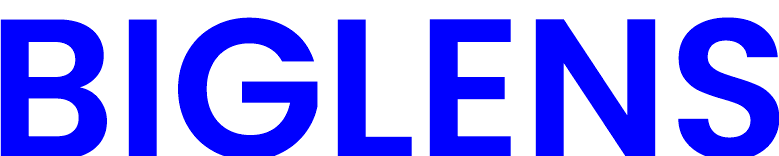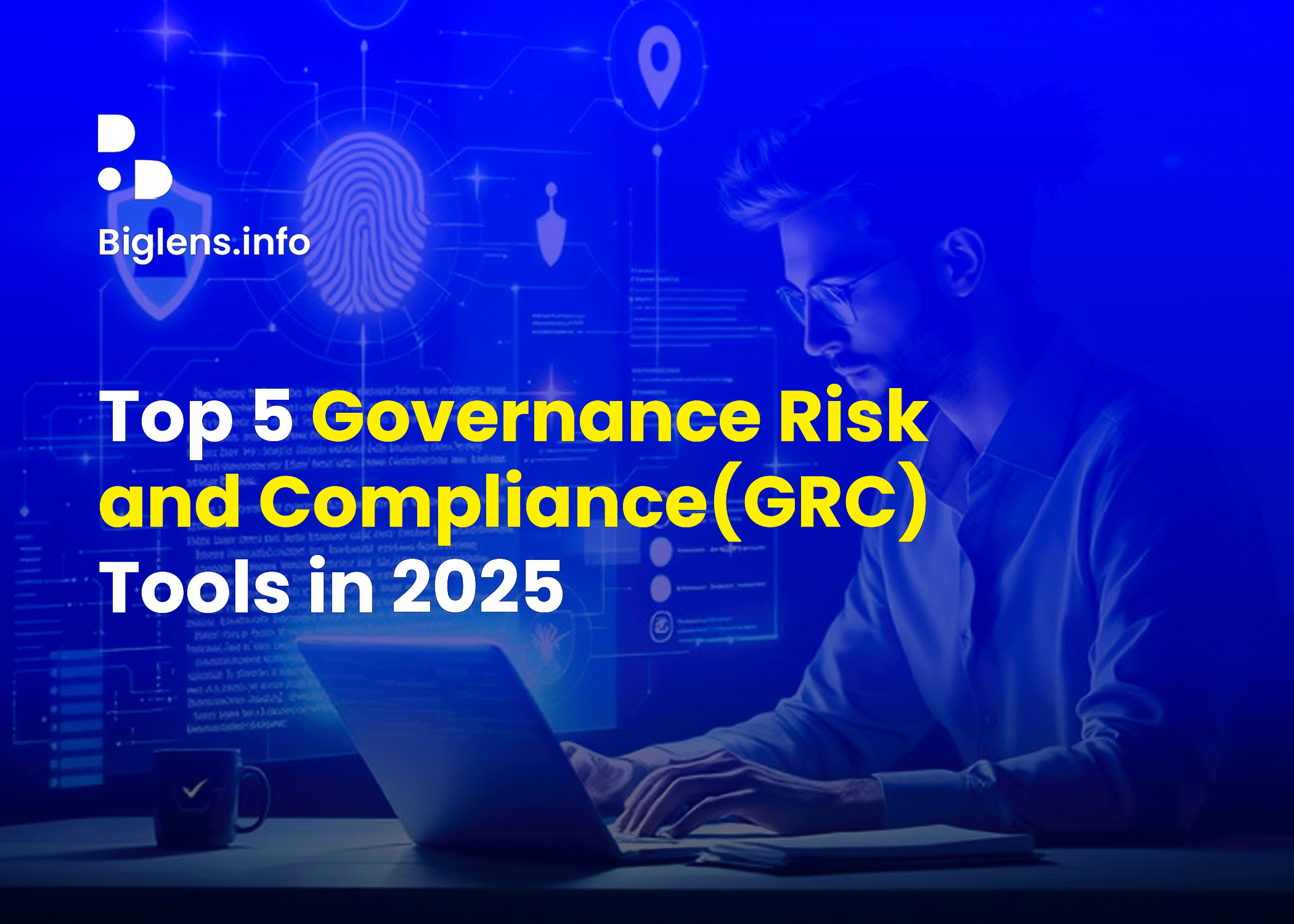Splunk SIEM Hands-on Project: Installation, Queries & Dashboard for SOC Analysts
This document outlines the hands-on exercises I completed with Splunk Enterprise, demonstrating my proficiency in log ingestion, search queries, dashboard creation, and data analysis. These exercises provided practical experience in: Installing and configuring Splunk Ingesting and analyzing logs Performing basic and advanced Splunk searches Creating tables and dashboards for real-time monitoring Extracting insights from log events Additionally, I have included resources for Windows users to gain deeper insights into Splunk’s functionality. Table of Contents Splunk SIEM Hands-on Project: Installation, Queries & Dashboard for SOC Analysts Introduction Completed Tasks Prerequisites Description Splunk SIEM Hands-on Project: Completed Tasks Splunk Installation and Lab Setup Downloaded and installed Splunk Enterprise. Configured the Splunk instance and accessed the Splunk Web Interface. Verified successful installation by running test queries. Configuring Log Ingestion Set up local event log collection. Configured Splunk to ingest Application, Security, and System logs. Enabled data inputs and confirmed successful log ingestion. Basic Splunk Search Performed a wildcard search (*) to display all indexed events. Used host, source, and EventCode filters to refine searches. Applied conditional filters to extract specific event data. Advanced Log Analysis and Event Monitoring Conducted security log analysis by filtering Windows Event Logs. Extracted insights from logs related to user authentication and failed login attempts. Created field extractions to enhance search efficiency. Creating Tables and Dashboards Designed structured data tables to visualize critical log events. Created and customized a dashboard for monitoring system activities. Implemented chart visualizations for enhanced data representation. Prerequisites Splunk Instance: These hands-on exercises require a Splunk instance for practicing data ingestion, searching, dashboard development, graphing, reporting, analysis, and visualization. I used the Splunk environment provided by the tutor. Splunk Enterprise: The Splunk content was delivered through a Splunk Cloud Platform (YouTube) and was accessible using the Splunk Enterprise credentials provided by the tutor. Objectives > Installing and configuring Splunk > Managing and configuring Splunk Installations in my local system > Design and build a dashboard to visualize key metrics and trends for multiple use cases. Description In this exercise, I created my Splunk Enterprise instance using the Splunk Show portal provided by the tutor. ✅ Step 1: I went to Splunk’s official website and logged in using my Splunk.com account. Source: Splunk ✅ Step 2: 2. After downloading Splunk, I navigated to the product section then to Splunk Enterprise. I scrolled down to the Instances Information section and expanded the ‘Splunk Enterprise’ section to locate the user credentials and the link to my lab environment after creating my account. Source: Splunk ✅ Step 3: 3. I logged in using the provided username and password (also available from the Splunk Show event). ✅Step 4: After successfully installing and logging into Splunk, I set up my logs by navigating to the right sidebar of the screen, selecting Settings, and then clicking on Data Inputs. ✅Step 5: Since I am dealing with local events on my system, I navigate to Local Event Log Collection and select Edit. Next, we need to choose the logs that will be ingested into the tool. To keep it simple, we will select Application, Security, and System logs, as they form the foundation of log collection. Then, we scroll down and click Save. The save status should be enabled because it allows the system to ingest logs. ✅Step 6: In the search bar above, we enter an asterisk (*) and press Return to search for all available events. As shown in the screenshot below, Splunk is starting to retrieve events from our local system. We are only working with the local system, not a remote system. This is a basic search, but there are many advanced search options we can explore, such as filters, different queries, and parameters. Steps 7. ✅ Next, we will open the Event Viewer through the Windows menu. ✅ Go to “Windows Logs” and scroll down to “Security”, as shown in the screenshot below. ✅ Right-click on Security and select Clear Log. ✅ I am going to clear the Security log. Here’s why: If we go back to our Splunk system, for example, the host we choose will be added to the search, including the selected parameters and fields. ✅ As seen in the image above, we will left-click on the host to Add to Search, which will then be added to the search bar. ✅ We are going to add: host=Babatunde-Qodri source=”wineventlog:security” EventCode=”5379″ in the search bar. Adding EventCode=5379 specifies the event we want to find. Then, we press Return. This is a simple way to narrow down the search. ✅ Steps: This event shows that the audit log has been cleared, which is exactly what we just did. This is a typical example of how I search for specific events in Splunk. Next, we need to copy the information in the search bar, as we will need it later. ✅ The next step is to create a table view, then skip the tour. ✅ This will generate a table, as shown below, which includes ‘Source Types’ and ‘Raw’ data. On the side of the view, you can select or deselect different types of logs. I am going to unselect ‘Raw’ so that it does not display all that information. ✅ Click _raw to unselect it, then click Done, as shown in the screenshot below. ✅ After I click Done, a table is generated with the exact fields I selected. Then, I navigate to the Dashboard and create a new dashboard from the top right side of the screen. ✅ Click Create New Dashboard from the top right corner of the screen, as shown in the screenshot below. ✅ After clicking Create New Dashboard, you will see an option to label it. We will name it “Clear Logs”, then click Create and select Dashboard Studio. Select Grid layout model. And finally click “create” ✅ Let’s create a dashboard. A dashboard is highly useful and suitable for analyzing data because it can quickly display important information, especially in areas like security, IT, and data analytics. It allows us … Read more